
Motorised Painting Handle
Controller app
Let’s take a quick look at the controller app for our motorised painting handle…
This is the main (and, let’s be honest, only) screen in the controller app. It shows a representation of the motorised painting handle, with a couple of big, easily accessible buttons to control the motors.
Press any of the large round buttons to make the device start to move. Release the button and it stops. It really is as easy as that!
Though, of course, no app would be complete without some utterly baffling settings to mess things up with….
The most important setting is the motor speed.
Given the diminutive side of the device, it’s very easy to “overshoot” your target position if you’re not totally paying attention. So you can speed up and slow down all of the motors at the same time with a single slider bar.
I found that a speed of between 20-30 gives a nice responsive action – not so fast that you end up going back-a-bit-forward-a-bit, damn, too much, back-a-bit, sod it, forward-a-bit, that’ll have to do but also not so slow that your brew goes cold while you’re waiting for it to get into position.
There’s also a home button. I know, right?
This allows you to set your “favourite” starting position. When the device boots up, all of the motors rotate to their furthest extent – but this isn’t necessarily a particularly great starting position, so when you’ve got the handle in a position you’re happy with, hitting this button makes it remember to start at this point when it first wakes up.
At any time, when you’ve got your miniature positioned into just the perfect spot for reaching into one of those tricky, hard-to-reach places, you can save the motor settings to memory.
Hit the “save” icon (on the main screen) and it brings up a pop-up window. Simply type in a meaningful name and hit the red “plus” button.
In future you can set it back to this position with just one-click….
Hit the “open file” icon on the main screen and another pop-up appears, similar to the save screen.
Instead of saving motor positions to memory, here we’re recalling them. Just click the tick button alongside the previously save position and bzzzt, bzzzt, click! Hey presto – you’re back where you left off…..








































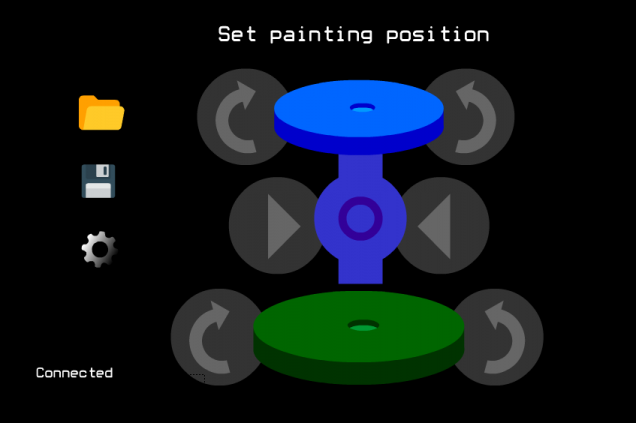
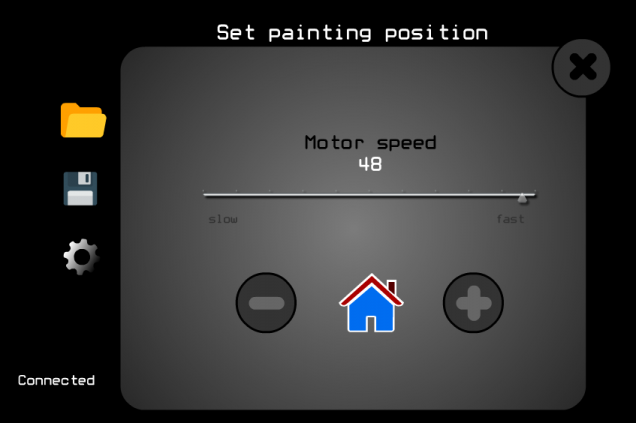
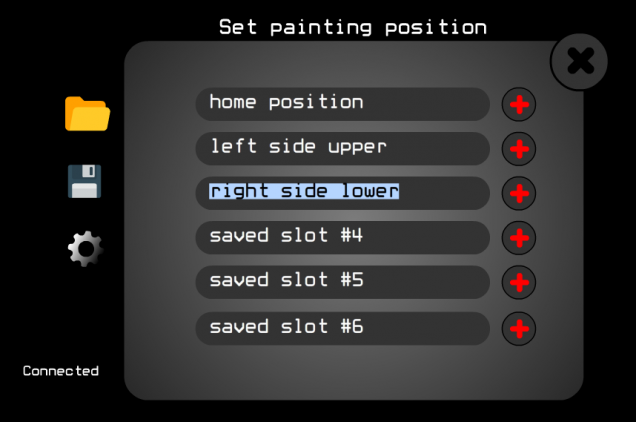
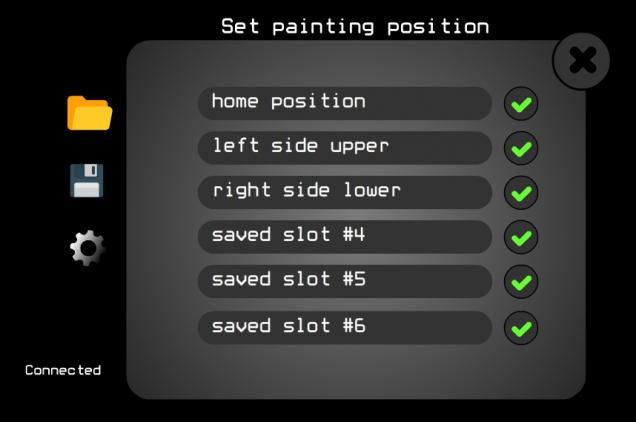



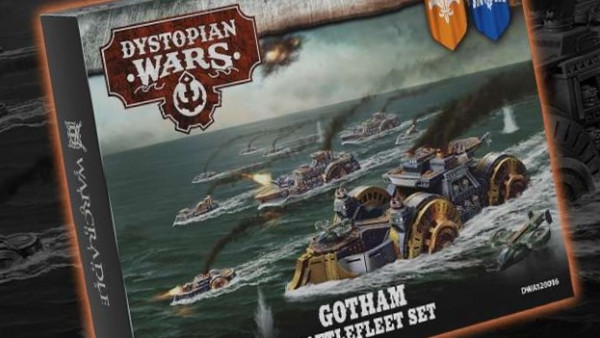
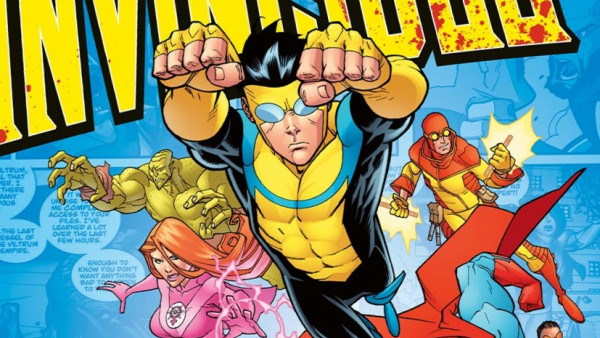


















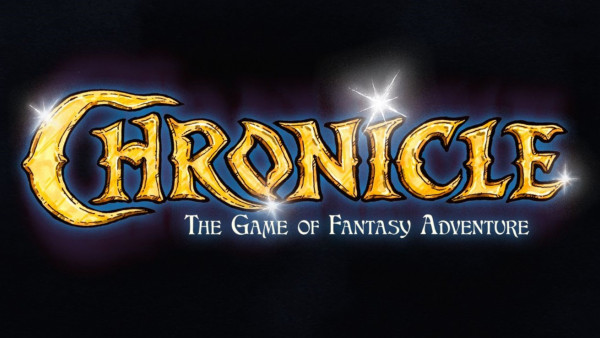




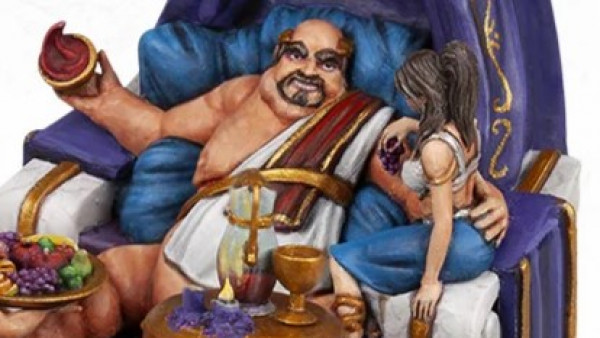



Leave a Reply