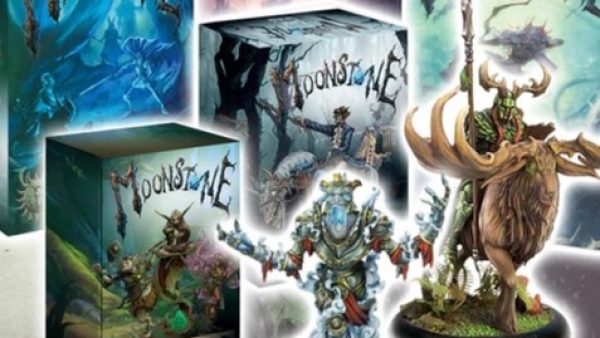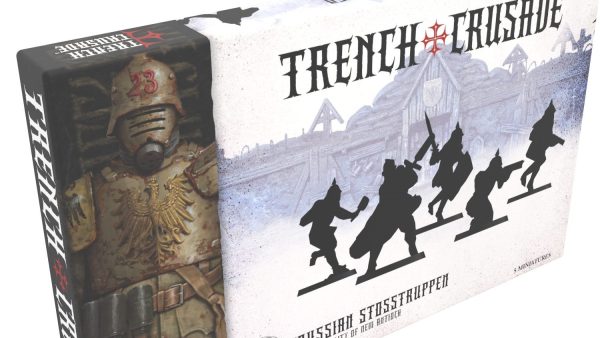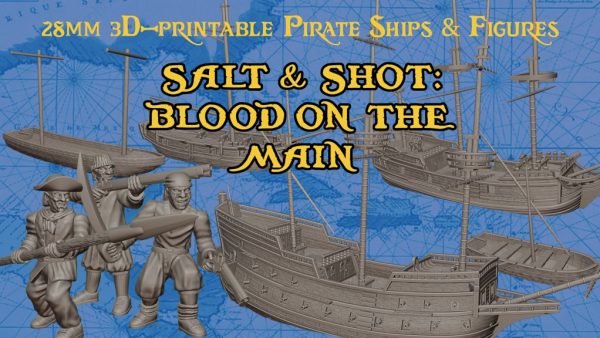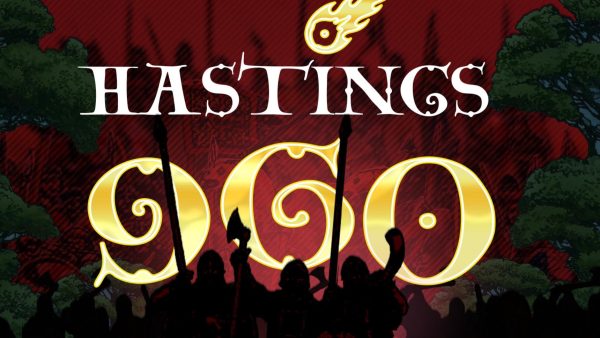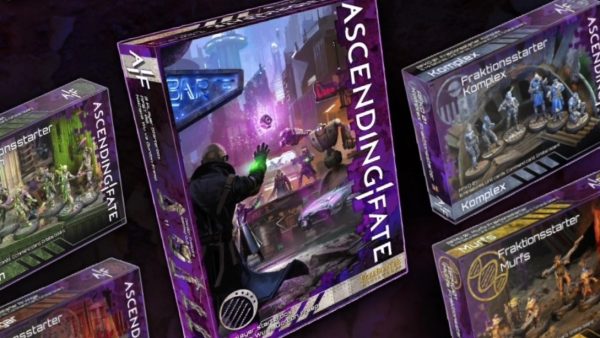Home › Forums › 3D Printing for Tabletop Gaming › Am I overcomplicating the file preparation for resin printing?
- This topic has 14 replies, 5 voices, and was last updated 2 years, 2 months ago by
 jamescutts.
jamescutts.
-
AuthorPosts
-
September 18, 2023 at 5:42 pm #1837886
This thought occurred to me when reading another conversation online…
My current resin printing preparation is based on the idea of minimising the chances of a failed print. I think I picked up the idea from 3D Printing Pro or someone else on Youtube when I was first getting into resin printing. Always make sure files are properly supported, leaving no islands and thus maximising the chance of a successful print and leaving as few cured resin particles in the vat as possible, so that future prints work optimally as well and reduce the hassle of cleaning the vat and increasing FEP change interval.
Now, I’m very happy with the print quality I get, and I very rarely get failed prints or have to clean the vat. So there’s definitely success with the above approach. But then it means I spend a TON of time with the slicer and validator.
My workflow essentially is:
1. load up files in Lychee slicer
2. do a visual inspection if the pre-supports are done decently, if the placing is fine and if there are obvious islands. Alternatively do my own supports, manually for fine miniatures.
3. make adjustments to the supports
4. run full “find islands” check with Lychee (CPU goes brrrr….)
5. Inspect islands, add supports manually
6. Slice
7. Open the sliced file in UVTools, let it run its analysis. CPU: brrrr….
8. Run UVTools automatic fixes: islands, resin traps and suction cups
9. For the remaining islands, either delete the pixels or go back to Lychee to add more supports for stuff I missed on the first go. Go back to step 5, rinse and repeat.
The whole process can take quite a while, especially if you missed some islands on the first go. And that tends to happen almost every time. And doing this with multiple models at once is harder, as it’s more difficult to go back to the slicer to spot the island.
Is this excessive? Am I wasting my time? I’m aware there’s people who just load up the pre-supported files, slice and send it off to the printer. Apparently the prints are quite fine.
I’ve also heard some amount of small islands is fine. And I can see that in well supported files (e.g. Loot Studios), they leave some supports out even with islands, presumably because the support itself would do more harm than the tiny island pixels. Is there some threshold or recommendation for this? How many pixels are fine to ignore.
Do you do something similar or drastically different and if so, what kind of printer maintenance you have to do?
I have Elegoo Saturn S and I use Elegoo water washable resin.
September 18, 2023 at 5:59 pm #1837887As someone who doesn’t do the above and has failures or partial failures on nearly every print… I’d say stick to what your doing!
And I’m going to try this process starting tomorrow!
September 19, 2023 at 1:29 am #1837941You spend more time fixing failed prints than prepping successful ones and it doesn’t waste resin or break FEP sheets. I’m also a bit of an over prepper but I prefer a successful print than throwing 6+hours and a few 100ml of resin in the bin.
September 19, 2023 at 3:02 pm #1838080Are you doing this and still getting failed prints? Could be overcomplicating.
No failed prints? You’re doing it just right!I follow a similar pattern – except I load my stls into Prusa slicer, rotate (for best quality or just-leaning-back-from-vertical, depending on how I’m feeling) and add supports. Manually inspected for possible islands/unsupported overhangs. Export the entire plate (inc supports) as stl.
Bring all my supported stls into Chitubox. Slice. Load the file into UV Tools.
Check for islands and either remove or connect to supports, manually.
Sometimes I’ll even add in some extra pixels where there’s a connecting point that looks a bit thin – but sometimes if I can see the layer(s) above are growing “too quickly” (so the tiny connecting part below might not be thick enough to support a large area).When I get zero islands in UVTools, I drop the file on the printer and hit go.
In four years, I can count my failures on one hand.September 19, 2023 at 7:12 pm #1838118@blinky465 I’m very rarely getting failed prints. And if I do, it’s usually me fluffing something clear like using too thin supports.
Thanks for the replies all, it sounds like what I’m doing is not insane. I did a bit of googling for tips to using UVTools, one useful thing I’ll try is to set it first to ignore small islands — makes it easier to spot the bigger islands you want to correct in the slicer. This would reduce the roundtrips with slicer and UVTools. Then do a final pass to clean up the small islands.
I find it strange the slicers have not implemented the UVTools island detection directly in as a post-slicing step. It would make the whole process so much smoother.
September 21, 2023 at 3:15 am #1838334So a bout of 3am insomnia has given me an opportunity to look into all of this – hopefully I can make failed resin prints a thing of the past!
September 21, 2023 at 4:30 am #1838335OK so spent about an hour and a half on this. Now using the demo of Lychee Pro and have installed UV Tools.
Never spent this long prepping before, but its reassuring seeing how few errors are detected compared to some old files I loaded up in UVTools to compare too.
This particular print will be interesting as its is too small to be able to print on an FDM so this is really my only chance at getting these parts, if this fails I’ll be looking at the laser cutter to try an alternative.
September 21, 2023 at 8:13 am #1838338So the result was a partial failure. Two of the components didn’t seem to get past the raft stage. So I’m running it again exactly as it was just to see if it is the layout or perhaps bad luck or something needing adjusted mechanically.
September 21, 2023 at 8:31 am #1838339Care to share? Send me an STL of your failing part. I’ll prep it (and take screenshots along the way to show what’s going on) and print it too.
If we both get failures, we can blame the part. If not, you might learn why your other stuff has been failing to?
There’s always a chance it’s down to your printer? Exposure time/settings, a floppy FEP etc.
September 21, 2023 at 9:01 am #1838343Which printer you have @warzan?
September 21, 2023 at 10:04 am #1838364@guillotine it’s a Mars 2 Pro I’m trying at the moment 🙂
@blinky465 sure thing, I’m filming today so will let this print run to I see what happens and keep you posted 🙂
September 25, 2023 at 5:17 pm #1838976(copied from reply to Weekender Chat video, so reply is in context):
@warzan– forget enclosures until it gets cold down in your dungeon! When it gets cold, resin goes a bit thicker and failures are more likely; but atm you’re not probably going to see much difference. I run my Anycubic 4k mono in an unheated workshop overnight and it’s only really from Nov. onwards I worry about trying to heat the printer.
Reasons for failure?
Temperature is a big one. But I honestly don’t think that’s your issue right now.You tend to get failures in specific parts of the bed if the FEP is too tight/too floppy (if the FEP is too floppy, you’ll get failures in the middle and more success around the outsides of the build plate – if it’s too tight, the opposite).
Thinking about what happens when your resin printer plate lifts: the resin is stuck between the FEP and the print bed. The FEP has a degree of “give” to it. Lifting the head pulls the cured resin and needs to rise enough that the printed resin eventually releases off the FEP (and stays stuck to the previous layer).
If the FEP is too floppy, the printed resin never releases off the FEP.
If it’s too tight, with no give at all, the printed resin is equally as likely to stay stuck to the FEP as it is the bed (and you only need it to stay stuck to the FEP once for it to stay there for the rest of the print!)Lift speed. Lower it.
I usually lift between layers at about 35-40mm/sec. A lot of printers can go much faster than this. But then it’s like ripping off a plaster. Again, thinking about how the printer works, you want to lift (relatively) slowly, so as you pull the FEP up with the printed layer, there’s enough time for the FEP to give, then release, then spring back into place. If your lift speed it too fast, you’re “ripping the plaster off”.Add delays between layers.
This used to be important for my Anycubic Photon (less so for my 4k mono, but I still include it). When the head has lifted, turn off the UV array (the purple lights) and give it a few seconds (I use any value up to about 4 seconds). Why? Well, firstly it’s the ripped plaster thing again. But ALSO it allows the UV matrix time to cool down (so it’s not switched on almost all of the time).
Without delays, your UV light is on for 2.5-10 seconds (depending on 3d printer type), then it goes off and the head lifts. If you lift the head really quickly and return, then whack the UV light on again, it’s on for more time than it’s off. This can cause the printing bed to warm up over time. A warm LCD, exposed to UV, breaks down quicker than a cold one.
(my original Anycubic Photon had an expected LCD lifetime of about 400 hours; I was still running the original LCD after more than twice this, because I allowed cooling time between layers).Don’t just delete islands!
Thing about an upsidedown traffic cone – the problem with just deleting islands, is you’ll remove almost all of your traffic code, until it reaches a point where it touches another object. Now you’ll be printing not a tiny little point that gradually gets bigger over multiple layers, but a massive, flat, square area, possibly connected to another shape by just a few pixels.
There’s more to checking your files than just deleting islands! Sometimes you need to connect islands to other objects, or add in some “filler pixels” over a number of layers to make good, strong bonds.So first thing, check your supported STLs for unsupported shapes and support them.
Then check the sliced file for islands and *fix them*.
Then make sure the temperature isn’t too cold for printing (by which we’re talking below 15C or so – at this time of year, given it’s unseasonably warm in much of the UK, this is unlikely to be an issue; if you feel like you’d want to put the heating on to be comfortable yourself, that’s when print failures might occur due to temperature if you don’t).
Then check your lift speed isn’t too high (40mm/sec ish should be fine – it slows down your print, but if you’re leaving it to run overnight, does it matter if it takes 4hrs instead of 3.5hrs?)
Add a time off delay between layers (I use 4 sec but this is probably overkill).Lastly, make sure you’ve got your exposure time (per layer) set correctly.
Too high and your minis will appear “soapy” (overexposure).
Too low and you’re also get failures!The great thing is, once you’ve got your printer set up right for your conditions, it can be as repeatable and reliable as any of your other tools!
September 26, 2023 at 8:36 am #1839002Thanks @blinky465
I’m going to work through this list (hopefully today!) and give it another go.
September 27, 2023 at 10:07 am #1839214@warzan if I get time this week, I might just put together a video (so much easier than all these words, right?)
There are some important concepts to understand when prepping files (like not just deleting islands because this can actually end up making things worse, than if you’d connected them up in the first place).
Having said all that, I recently bought some Space Marine proxies (Armatis Mors from Print Minis August 2023 – https://www.myminifactory.com/object/3d-print-august-2023-collection-316663) and tried your way of doing things – just threw their pre-supported files onto the printer and hit go (they were just test models to try out some painting ideas so I didn’t care if I got the odd failure).
Every single one came out perfect!
(so either I’ve got a super-easy-to-use printer, or some creators are amazing at supporting their minis after all – it’s because of the variable quality of supports in the first place that I always support and prep my own).September 27, 2023 at 12:36 pm #1839242I’d be really interesting is seeing your process in a video @blinky465 and hear how your getting on @warzan
I’ve been printing for years but I’ll admit I’m very much in the pop the pre-supported files in and hope it works camp, with mixed results. Usually because the hobby time I have I usually spend on other things and mostly because the 3D printed miniatures/terrain etc is usually an extension of the hobby rather than something that’s needed for various projects.
The quality of pre-supported files certainly does seem to vary a lot, I’ve had some that work perfectly every time but I’ve also found certain creators are more prone to failing, mainly i think as they often just look like auto generated supports.
-
AuthorPosts
You must be logged in to reply to this topic.