
OBS basics and video creation
Transition and multiple scenes
So having a static stream is nice and all but can get boring after a while. So you set up different scenes. That is the box in the lower left corner. HOLD YOUR HORSES!
Before you hit that + and try to recreate the scene you already have with maybe a second camera or cameras having switched angeles I want to save you a buttload of work. Right click on you existing scene and click “duplicate”. Now you have an exact copy of your previous scene and can modify that. How is that for convenience?
After you’ve set up a second scene you may want to hit the “Studio Mode” button on the far right.
Now we have the upcoming scene on the left and the current streaming/recording on the right. If youclick “transition” in the middle OBS will transition to the next scene you have highlighted. So let’s say you’ve got scene a, b and c set up and a is currently live. When you select b in the lower left corner under “scenes” and hit “transition” the feed/recording will transition to b. Hit “transition” again and it will go back to a.
Try it. Experiment.
This is all from me now. I will add more when I find “important” features. Until then: happy streaming.








































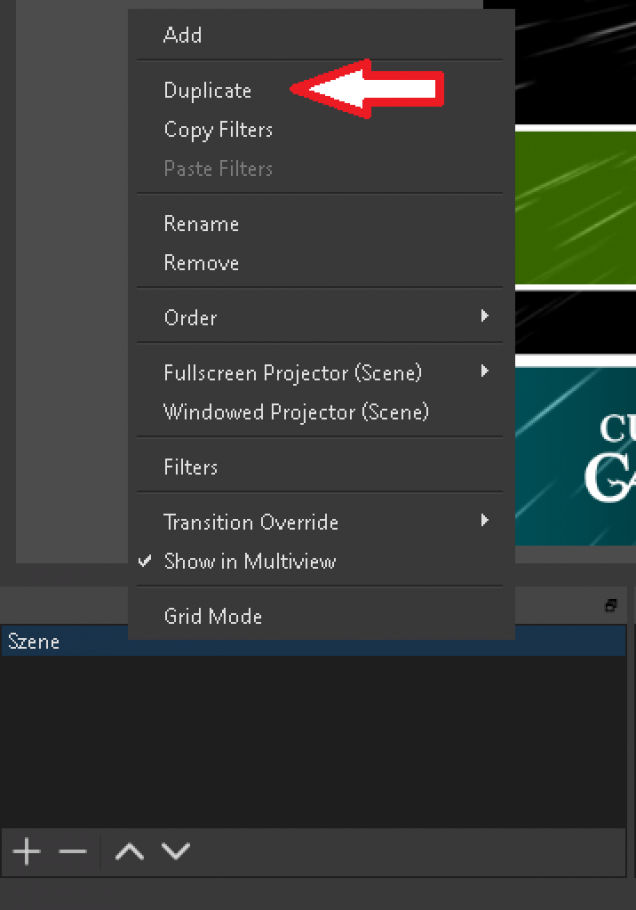
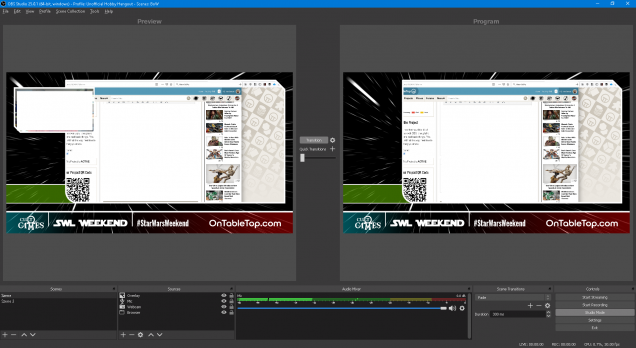



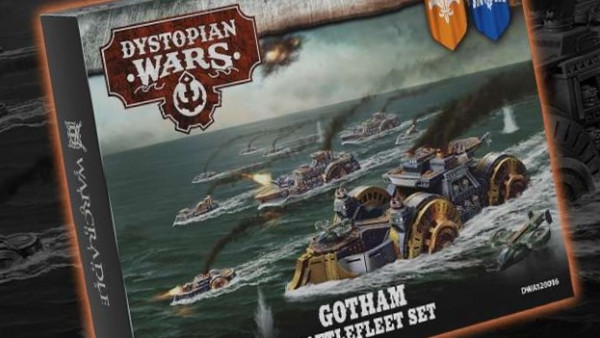
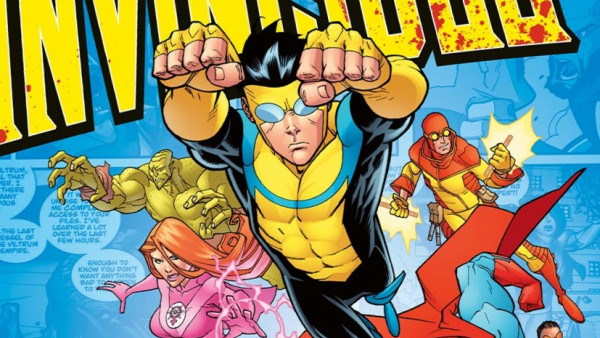


















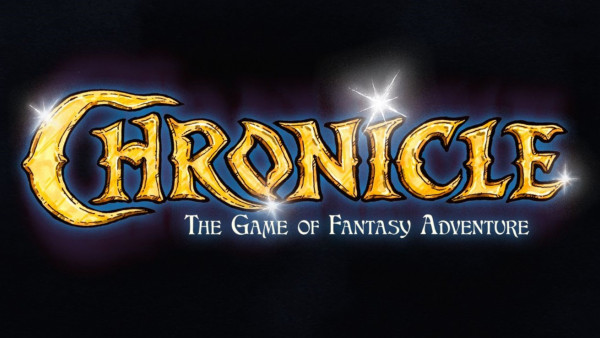




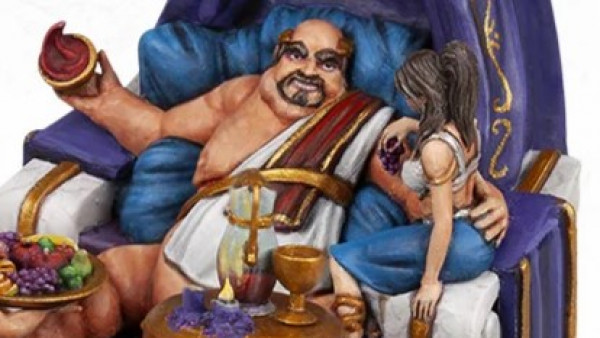



Leave a Reply